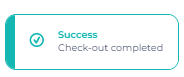Checking out not only means saying goodbye to your guests, it is also the moment were you can leave a solid professional impression. Guests appriciate a speedy and accurate check out, exactly what you can achieve in Noovy.
There are a view ways to check out a room in Noovy: Instantly via via the Room Calendar and via the Booking/ Departure List.
Check out via the Room Calendar - instant check out without settling the bill
Choosing to simply check out the reservation without settling the bill can be a choice to make. Take the following steps:
- In the Room Calendar click on the booking you would like to check out

- In the pop up screen, first make sure the balance is 0 (reservation is paid)

- If so, click on Check Out:
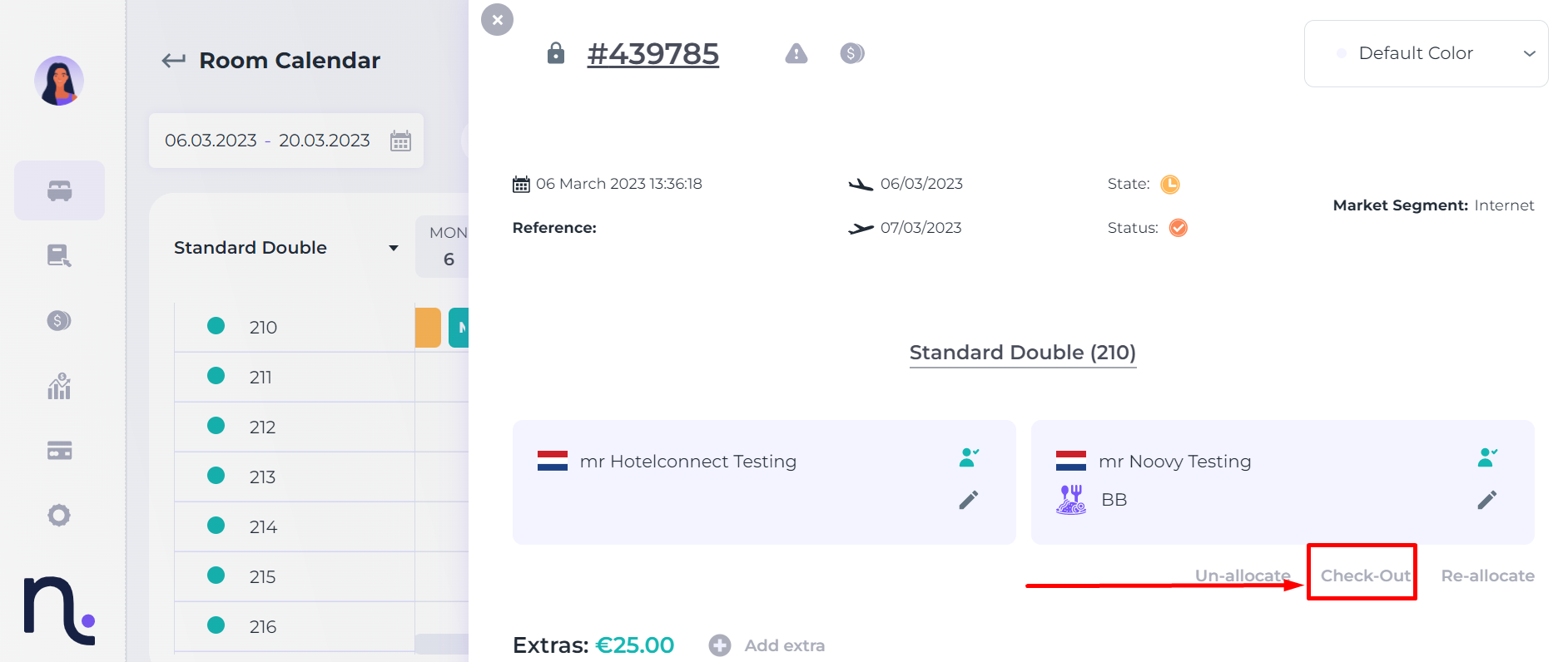
- Noovy will ask you if you would like to finalise the invoice (Finalising will result in complete closure of the financial status: All documents will have to be closed in the end. After finalising you will no longer be able to amend the reservation.)
- Select YES (make sure the balance is on 0, if not pls make sure to take the correct actions)
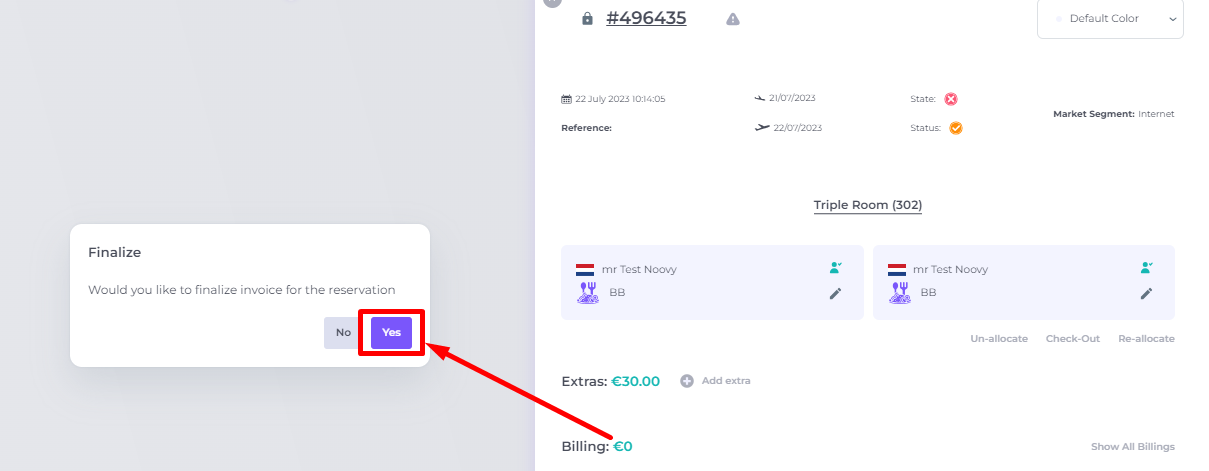
- This will result in Check Out.
Check-out via the Booking List
- On the side bar choose Bookings and click on the Departures tab :

- Make sure the balance is on 0 and click on the door symbol behind the room number to check out

- Click on YES when Noovy is asking you to finalise the reservation (Finalising will result in complete closure of the financial status: All documents will have to be closed in the end. After finalising you will no longer be able to amend the reservation.)
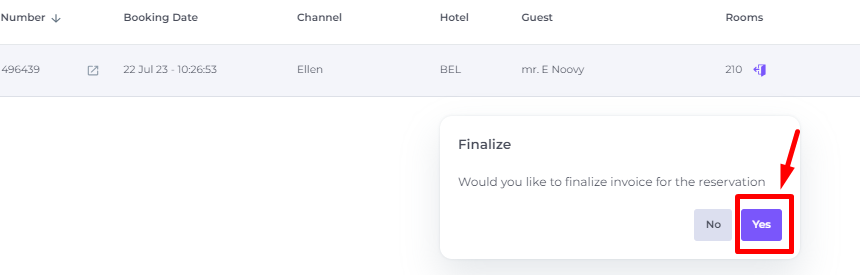
- A pop up will show you if the booking was successfully checked out and the booking will no longer be on the Departure List