Creating a manual booking in Noovy is fast and easy. There are two ways in which a booking can be created: 1) Via the Room Calendar 2) Via "New Booking" on the side bar. Every step for both options will be explained in this article.
Whether you receive a booking request via email, phone or when a walk in guest requires you to create a manual booking, it should always be done as efficient as possible. Bookers would like to have their booking confirmed soon after the request has been submitted and we do not like to have walk in guests wait too long to get to their room.
Create a booking via the Room Calendar:
Most receptionists like to work on the Room Calendar and therefore Noovy gives you the option to create a booking from there:
- Hover your mouse on the side bar and click on "Room Calendar"
- Choose the room type you would like to make a booking for.
- Choose the room number you would like to allocate the reservation for.
- Hover your mouse to the specific date on which you would like to create the booking for. (If the reservation dates are surpassing the dates shown on the screen you can change the period on the Room Calendar via the date range bar, it will display a calendar. Select the date range here in order to display the desired period on the Room Calendar.)

- When hovering your mouse on a specific date a + will appear:
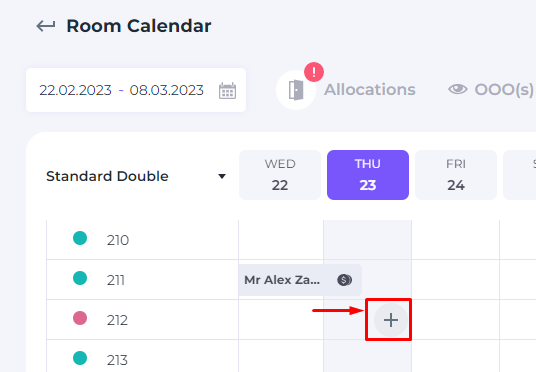
- Double click on the + and a toolbar will appear:
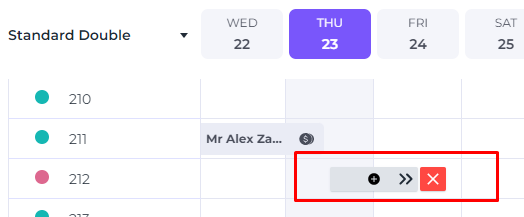
If only 1 night is desired click on the bar. (To cancel click on the red X square.) - If the booking is for multiple nights hover your cursor on the bar until a white arrow appears. Click on the double pointer and drag the bar to the desired end date of the reservation.
- Click on the bar: 3 options will appear (1 - set rooms Out Of Service 2 - Set room Out Of Order 3 - Add Booking) Click on Add Booking.
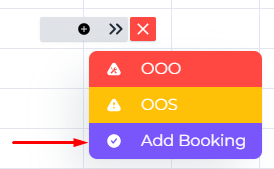
- In the pop up screen that appears choose the desired rate plan. Hit Book on the pop out screen.
- Fill out all required guest details, leave a comment if necesary and hit Get Taxes.
- Before hitting Confrim check all data on accuracy. On the bottom left corner a pop up will appear if the booking was succesfully made:
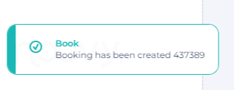
- The booking will be shown on the Room Calendar and on the Booking list.
Creating a booking via "New Booking"
Another way to create a booking manually in Noovy is to click on "New Booking" on the top left corner of your screen in the side bar.
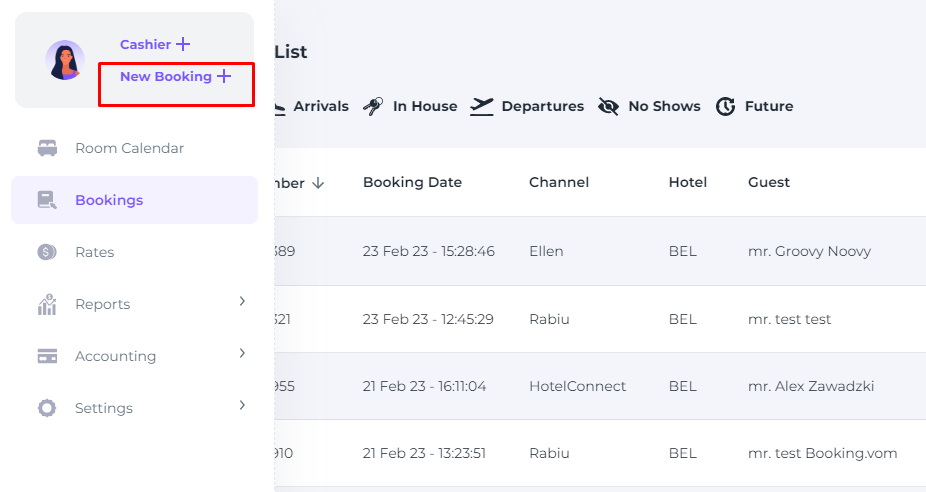
It does not matter on which part in Noovy you are working, the side bar will always be accesable without having to leave your current work. Multi tasking has never been so easy!
- Click on "New Booking"
-
A pop up screen will appear, select the arrival date and departure date, the number of guest and the country of residence and hit Get Rates.
- Select which Rate Plan you would like to book and click on Next.
- In the next screen the fields with * are mandatory, the rest is optional (yet recommendable) at this point. You can decide to skip if you would like to complete the booking fast and add the details at a later stage. Click Next.
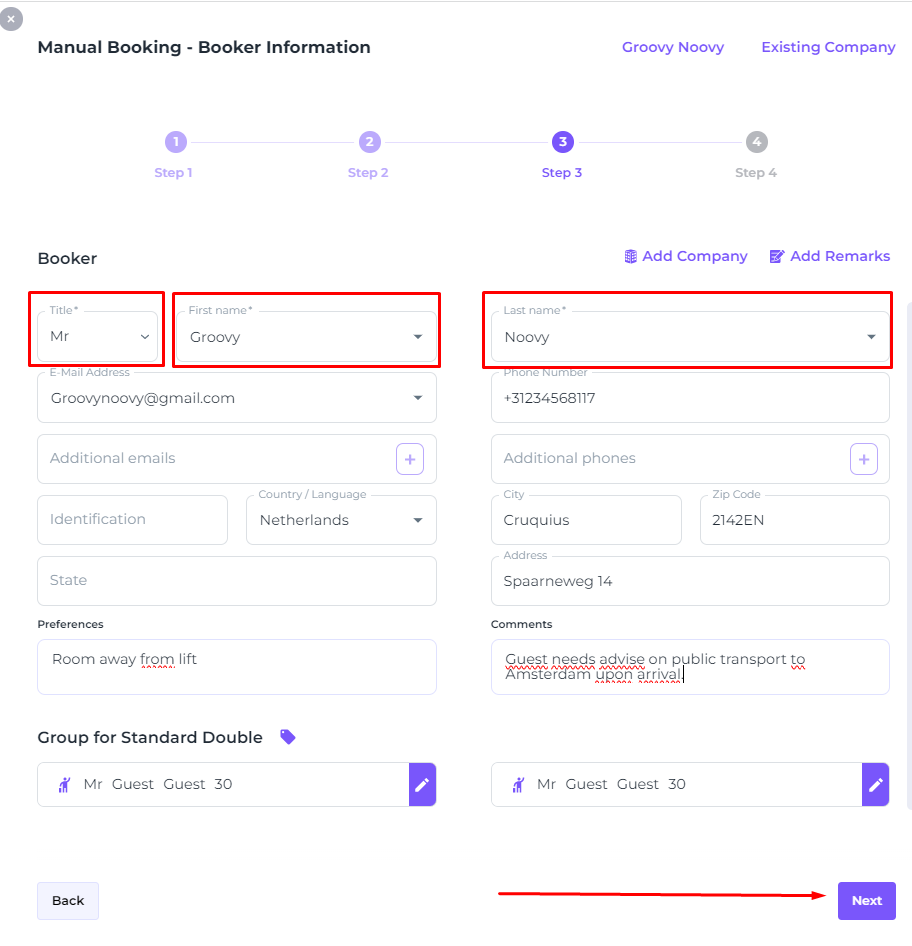
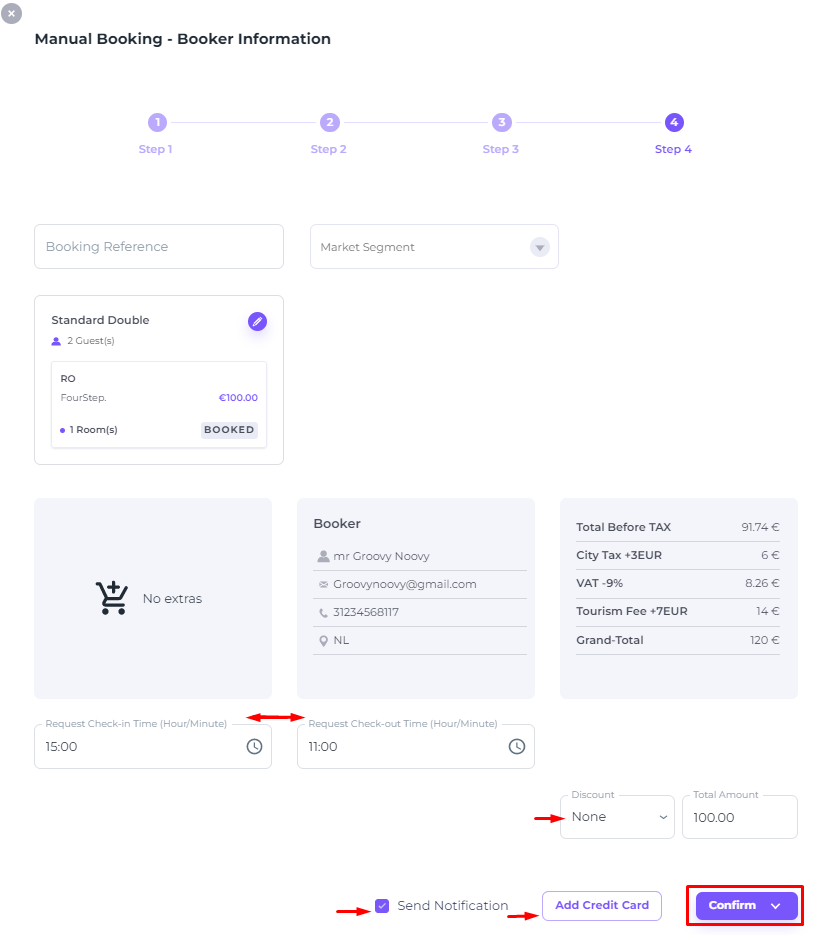
- Check all details on accuracy.
- If a request is made for early check in or late check out pls change the times in the applicable fields. (Remember: no rights can be derived from this request).
- If a confirmation needs to be send tick off the box at Send Notification.
- If a discount is agreed upon it can be set in the discount field.
- Add credit card details if applicable and click on Confirm.
- The booking will be shown in the Booking List and on the Room Calendar
🔆 TIP: If you have reached step 4 of the booking process you can always go back to one of the previous steps before confirming the booking. Simply click on the desired step.

