How to Change the Minimum stay
- Hover your mouse over Noovy's sidebar tool and click on "Rates."
- On the Rates and Availability overview page, click on "Bulk Update" located at the top right corner of the page.
- A pop-up window will appear, allowing you to select the room or rooms that you want to make changes to by clicking on the room roll-down option.
- Next, select the rate plan or rate plans that you want to update using the same roll-down option mentioned above.
- Choose the date range for the proposed action by clicking on the start and end date.
- To set the minimum length of stay, scroll down to "Restrictions" and click on "Min. Length of Stay."
- Enter the desired minimum number of days. Next to the minimum days tab, you can also select the maximum length of stay.
- Click Save
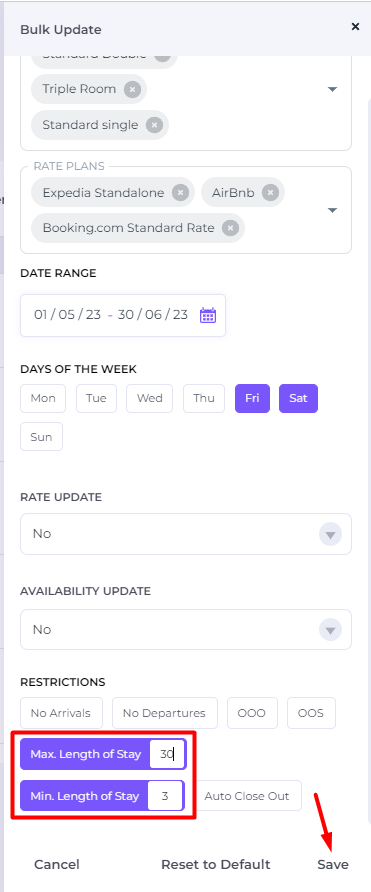
The set restrictions can be identified on the Rate calendar, as illustrated in the diagram below:


Good to know:
-
You can select which days of the week you prefer to apply this on by checking the days of the week displayed under the date range.
