How to delete an Email Template?
In the Email feature you can create various email templates to be sent out, either automatically or manually. If an email template is no longer desired, you can delete it using the following steps.
- In the Email Feature you can manage all your email templates. Go to the Main Menu - Settings - Emails
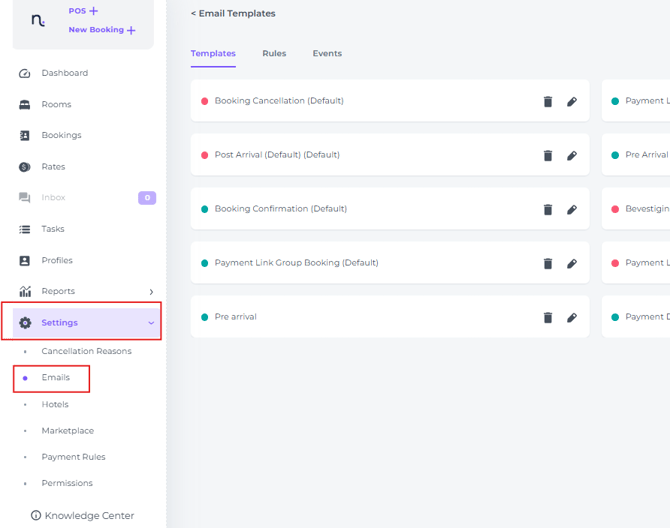
- Identify the template that you would like to delete from the templates list:
☝️Please know that you can choose to show more templates per page via the 'Cards per Page' on the left bottom of your screen, or go to the next page by clicking on the arrow on the middle of your screen.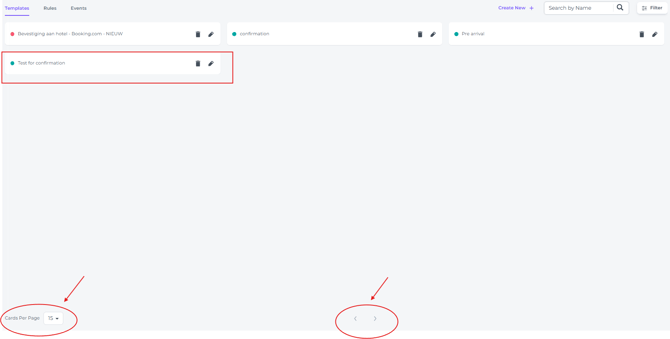
- By clicking on the rubbish bin symbol, you will delete the template:

- The system will prompt you to confirm to delete the template as an extra precaution:

- If the template has been successfully deleted a pop up will appear temporarily at the bottom of your screen:

(If there was an issue deleting, you will receive a pop up in red saying it has failed.)