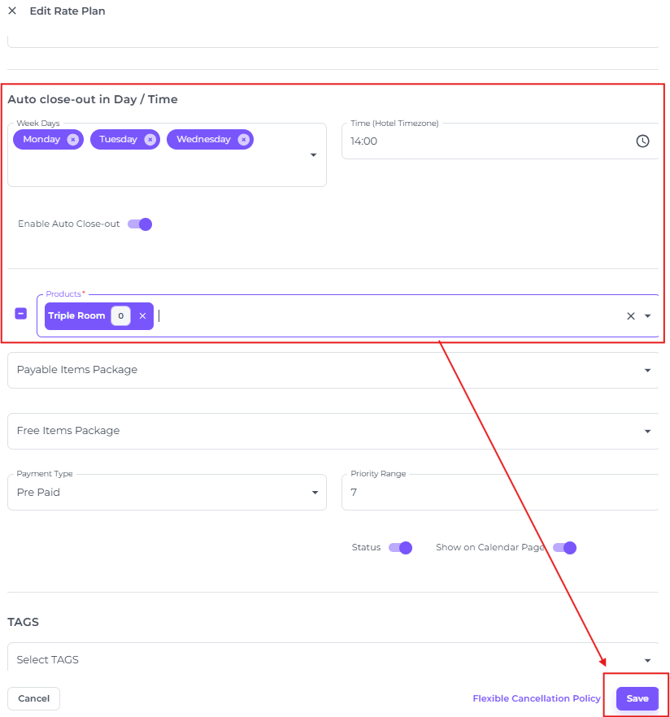Restriction Auto Close Out
Managing your hotel's operations effectively starts with having the flexibility to shape your guest flow. By setting tailored restrictions within your reservation process, you can set up a automatic close out period to align with your property's needs. This article guides you through the steps to manage and refine your availability control strategies
⛔Auto Close Out - What does it mean?
There are times when you may wish to stop offering a specific room type or multiple room types once availability reaches a certain number. This can also be set up for individual rate plans only. With the Auto Close Out restriction, the system automatically sets the availability to zero as soon as your set threshold is reached, ensuring no further bookings are accepted for that room type and/or rate plan.
RESTRICTIONS CAN BE SET UP IN TWO WAYS:
- VIA THE BULK UPDATE IN THE RATES CALENDAR
- VIA THE RATE PLAN SETTINGS (two different functionalities)
- AUTO CLOSE OUT VIA THE BULK UPDATE IN THE RATES CALENDAR
- From the main menu choose Rates - Bulk Update. The Bulk Update tool can be found in both List version of the Rates Calendar:
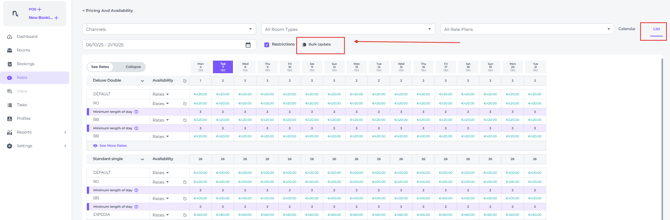
And on the Calendar version: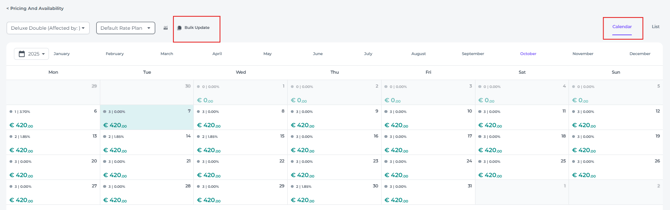
- In the Bulk Update pop up screen select the Room type(s) that you would like to apply the restriction to:

- Select the Rate Plan(s) that are applicable:

⚠️Important Note:
While changes to availability and prices are best made on the Default Rate Plan to ensure all linked rate plans update accordingly, restrictions should NOT be set on Default Rate Plan — doing so will not impact other rate plans.
Instead, apply restrictions directly to the specific Rate Plans you wish to affect.
For the Auto Close Out restriction, this typically means applying it to all relevant rate plans to auto close out on selected dates. Generally, if you wish to auto close out for all rate plans, this will mean that you select all rate plans excluding Default Rate Plan.
☝️By setting restrictions on all rate plans except the Default, you retain flexibility to easily lift these restrictions later by reverting to the Default settings via Reset to Default in the Bulk Update.
⚠️Yet, note that Reset to Default will remove all other manual changes to Rates and Prices as well.
- Choose the date range the Auto Close Out restriction should be applicable to. You can choose multiple periods by using the + sign:

- You can specify which days of the week this action should apply to. By clicking on one of the days, it will become white and therefore inactive. The changes will not apply to an inactive day.

- Select the Auto Close Out restriction:
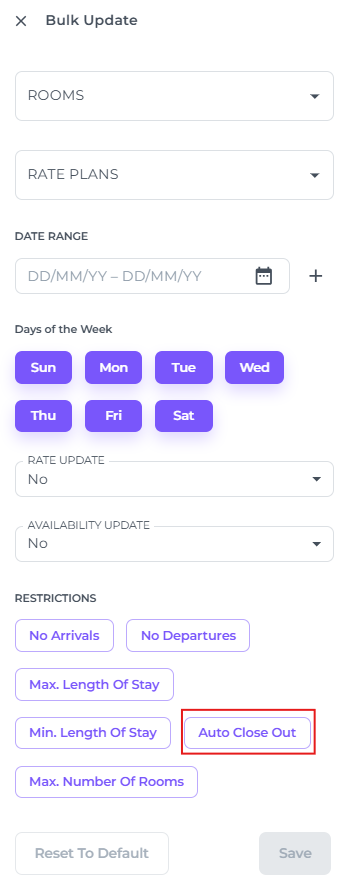
- You will be prompted to specify the number of available rooms that will trigger the Close Out activation:
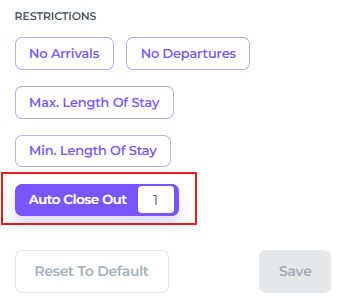
- Once you click Save, the restriction will take effect immediately.
💡Tip:
To see other how to use bulk update check out our article "How to use the Bulk Update"
2. VIA THE RATE PLAN SETTINGS - PER INDIVIDUAL RATE PLAN
Two Auto Close Out settings options are available:
- Auto Close Out when the availability reaches a certain set amount of rooms.
- Auto Close Out for selected days of the week, at a specified time, for particular (or all) room types.
For both options go to the Rate Plans Settings first:
- From the main menu go to Settings - Rate Plans :
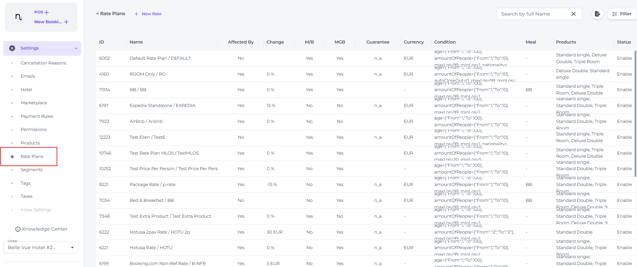
- Choose the Rate Plan you would like to set the Auto Close Out restriction for and click on the pen icon (edit button) behind it :
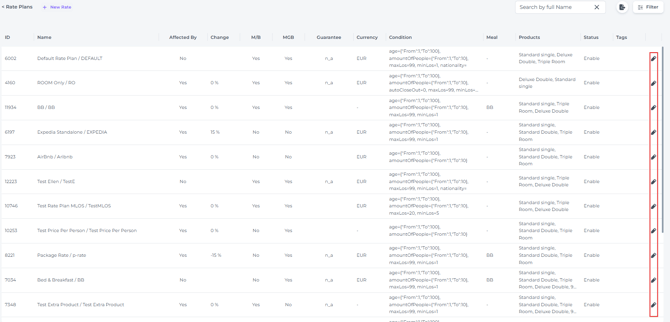
💡Tip:
If the edit (pen) icon is not visible, your screen may be zoomed out, which can push the button out of view. If this happens, use the horizontal scroll bar at the bottom of the Rate Plan list to move to the right. Simply click and hold the left mouse button to slide over, and the edit button will appear:
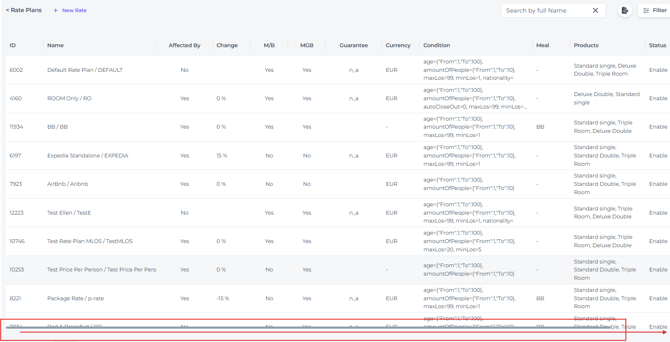
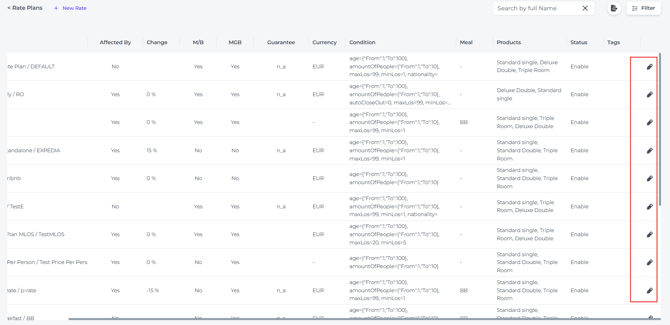
Option 1 - Auto Close Out when the availability reaches a certain set amount of rooms:
- Scroll down to 'Auto Close Out when availability is equal to' and enter the number of available rooms that should trigger the restriction.
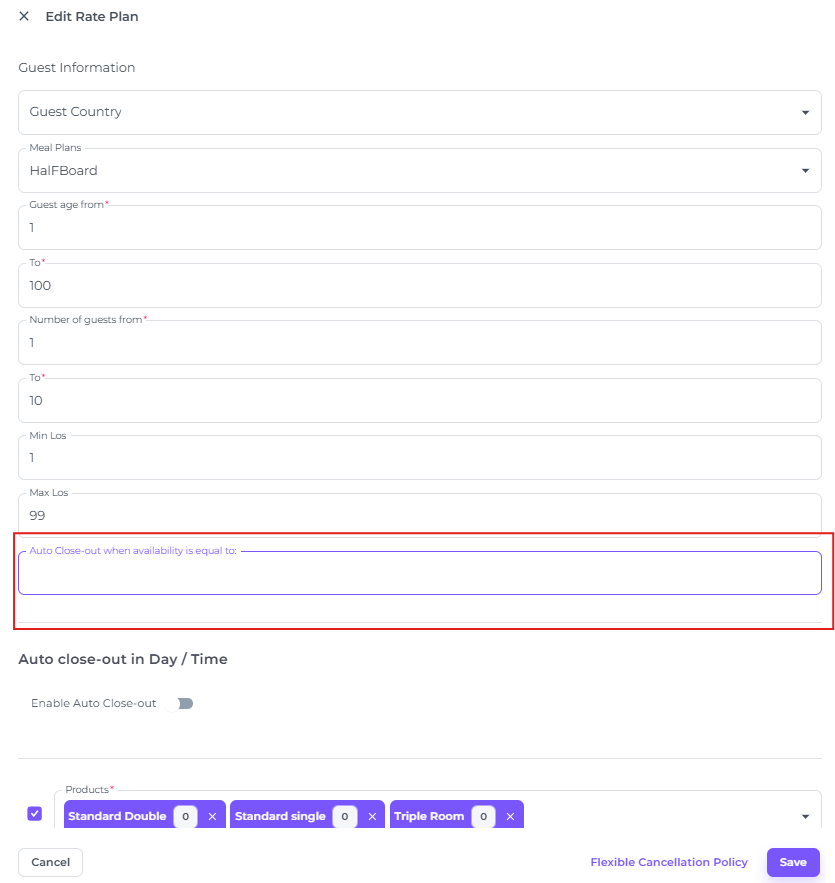
- Hit Save to update the Rate Plan.
Option 2 - Auto Close Out for selected days of the week, at a specified time, for particular (or all) room types.
- In the pop up screen that appears scroll down until you will see the Auto Close Out section:
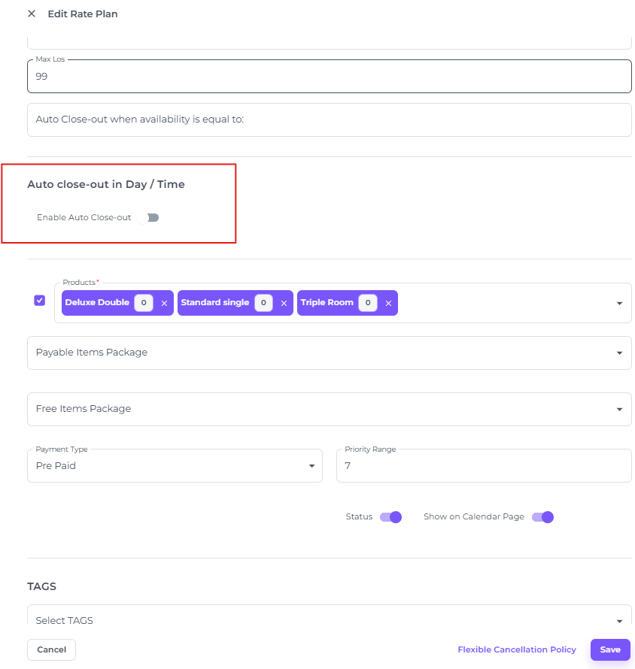
- Once you have switched to toggle to activate, the system will prompt you to set the week days the auto close out must be applicable to, the time each day the availability will be set to zero, and the room types it should be applicable for:
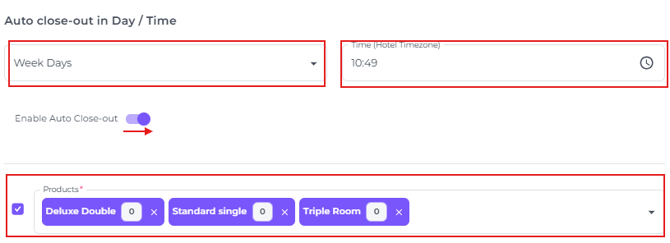
- Once you click Save at the bottom of the pop up screen, the restriction will take effect immediately: