Restriction Max. Number of Rooms
To prevent guests from making a booking with more than set a number of rooms. Follow the steps in this article to activate this restriction.
Take the following steps to set up the Max. Number of Rooms restriction via the Bulk Update feature:
- Click on Rates in the main menu:

- The Bulk Update tool can be found in both List version of the Rates Calendar:
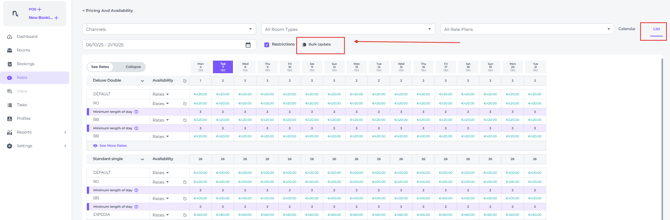
And on the Calendar version: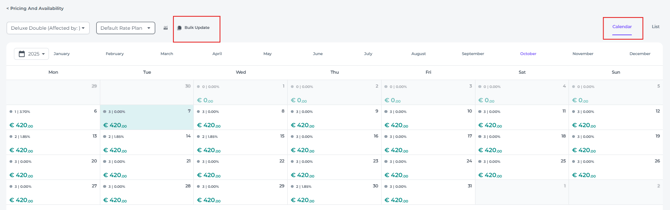
- By clicking on the Bulk Update a pop-up window will appear.
Firstly select the room type(s) that you need to set up the restrictions for for:
- Select the rate plan(s) that are applicable:

- Choose the date range the Max. Number of Rooms restriction should be applicable to. You can choose multiple periods by using the + sign:

- Optional:
You can specify which days of the week this action should apply to. By clicking on one of the days, it will become white and therefore inactive. The changes will not apply to an inactive day.
- Select Max. Number of Rooms in the Restriction section:

- Set the maximum number of rooms you allow guest to make per booking:

- Once you click Save at the bottom of the pop up screen, the restriction will take effect immediately.