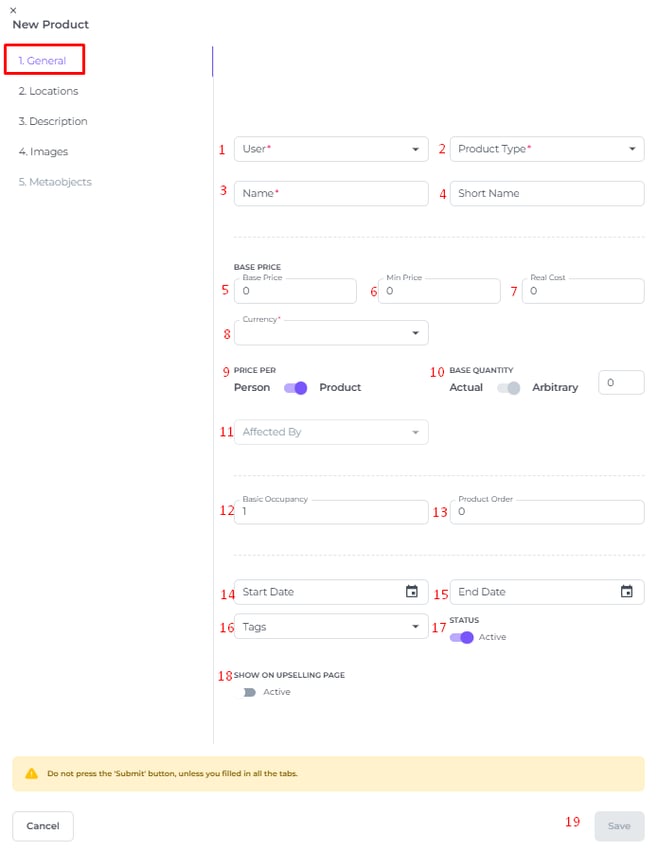How to Create new Products?
In addition to rooms, other products can be created to be sold, such as bicycle rental, parking, late check-out, early check-in or food items and drinks.
⚠️Caution:
Creating rooms is done during configuration by your Account Manager. Our Support Team will also preferably handle room creation afterward to prevent far-reaching consequences.
If you have the rights (often assigned exclusively to the manager role) to create and/or modify products, and you wish to create a new Room then please :
ℹ️Contact your Customer Success Manager (or your Account Manager directly):
📝Important Note:
Before creating a product, determine which VAT rate applies (high or low). Check this with the Tax settings in the system:

To Create the New Product follow the steps below:
-
Open the Main Menu on the left side of your screen
-
Go to Settings
-
Select Products
-
Click New Product in the top right corner:

1. General tab:

- Fields explained:
- User - This field is visible only to Root Account holders (Support/ System employees). Venue users will not see this field, as you are creating a product from your own profile.
-
Product Type - The VAT rate is automatically linked based on the selected product type. So be aware of the applicable rate for the product type you choose!
-
Name - of the product you are creating (e.g., Parking or Bus Parking)
-
Short name - (e.g., PRK or PRKB)
-
Base price - This is the standard price you charge and the base price you want to sell the product for.
-
Minimum price - This is the minimum price you want to receive. Adjusting the price lower than this is not possible unless you have the necessary user rights (manager role).
-
Real costs - These are considered the purchase price. This allows you to see your profit relative to your revenue in the Product report.
-
Currency - This is the base currency of the country where the hotel is located. In some cases, the hotel has configured a second currency, and you can choose which currency should apply.
-
Price per Person - The number of people in the room is taken as the number of products booked. Example: Breakfast
or
Per Product - The product is charged only once, as a single price. Example: Parking. -
Base Quantity - Maximum number of products (for example, 10 parking spaces). No limit? Enter a high number.
-
Affected by - Only used for rooms (skip for other products)
-
Basic Occupancy - The number of people using the product (for example, tandem bike = 2, parking = 1)
-
Product Order - Optionally, choose the order in which the product should appear in the product list.
-
Start Date - From when the product may be offered. Consider seasonal products.
-
End Date - Until when the product will be offered.
Make sure the status is Active if you want to sell the product immediately. -
Tags - This section is still under development.
-
Status - Indicate whether the product can be activated, i.e., whether it can be used. If it isn't marked as active, the product won't appear in the product list when you try to book a reservation.
-
Upsell - This section is still under development.
-
Save - Once all fields are entered correctly, you can save the order, and the product will be created.
2. Locations Tab:

Under Locations, select the location (Hotel) for which this product is available. If your Account manages multiple hotels, you must select the hotel for which the product should be created.
3 + 4 Description & Images (Optional):

3 - Description - Additional information about the product, for internal use only.
4 - Images - If more clarity is needed internally, you can add an image of the product. For example, if a snack platter is being created, you can use an example photo to show what the snack platter should look like, ensuring consistent standards are always applied.
5. Metaobjects Tab:

This field applies exclusively to rooms (room numbers or room names) and should not be used for other product types.