How to cancel a booking?
While we always prefer to welcome new bookings, cancellations are a routine part of hotel operations and may occur for various reasons. The cancellation process in your PMS is fast and straightforward—just follow the steps outlined in this article.
There are 3 environments in the system where bookings can be cancelled:
1 - Via the Booking List
2 - In the Booking page - Reservation itself
3 - Via Rooms (i.e. Room Rack)
1 - Cancel via the Booking List:
- From the main menu, select Bookings and use the Filter to search for the booking you wish to cancel:
💡Tip:
- Check the article "How to find a booking "
- Check the cancelation policy to know whether the booking requires payment, or if a (partial) reimbursement still needs to be done.
- Click on the ‘more action button ‘ (3 dots behind the booking) and choose 'Cancel Booking’:
- When prompted to provide a cancellation reason, click the dropdown menu and select the option that best applies.
*Please note: this step is only required if your hotel has enabled cancellation reasons; it may not appear for all clients.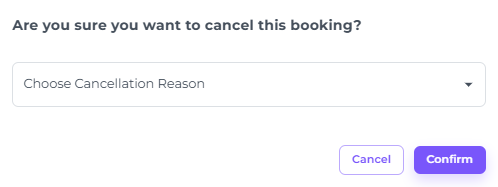
💡Tip:
If you wish to enable the usage of cancellation reasons check the article "How to set up Cancellation Reasons"
- A pop up on the bottom of your screen will show you if the cancellation has been successfully executed:
- A cancellation confirmation can be sent by clicking on the 'More Action’ button behind the booking and by choosing Send E-Mail:
💡Tip:
The article 'How to send an E-mail confirmation to a guest' will give you the steps to follow if you are in doubt.
2 - Cancel via Booking page/ reservation itself
- In the booking page of the rightful reservation to cancel, go to General Details on the top of this page and click on the pen icon (amend button):
- In the field Status choose Cancelled:
- In this option as well:
When prompted to provide a cancellation reason, click the dropdown menu and select the option that best applies: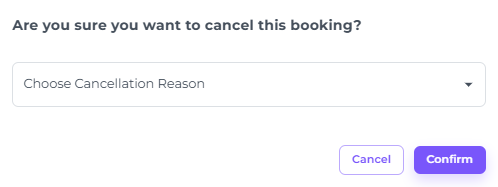
- Hit Save after you have chosen the cancellation reason:

- The booking will be cancelled afterwards, as a temporary notification will attest:
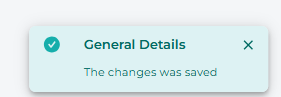
3 - Cancel via the Rooms (Room Rack/Room Calendar)
- In the main menu choose Rooms:
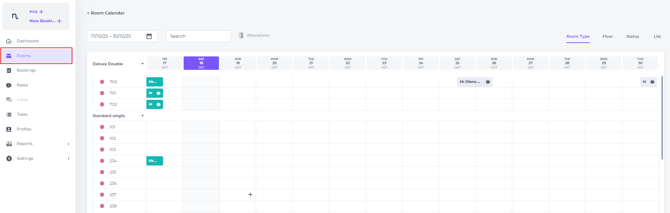
☝️Mind you:
Cancelling bookings through the Room Calendar is most effective for reservations scheduled in the near future, as these are typically visible by default. Moreover, you wish to keep the current date and days ahead visible to allow you to efficiently check in and out.
If you need to locate bookings further in the future, you can adjust the date range field. For larger date ranges, however, using option 1 - Cancel via the booking list may provide a more efficient workflow.
- Click once on the booking you would like to cancel. A pop up screen will appear where you click on the eye icon/ amendment button:

- In the field Status choose Cancelled:
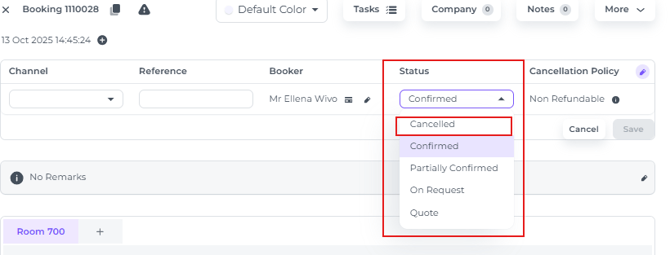
- In this option as well:
When prompted to provide a cancellation reason, click the dropdown menu and select the option that best applies: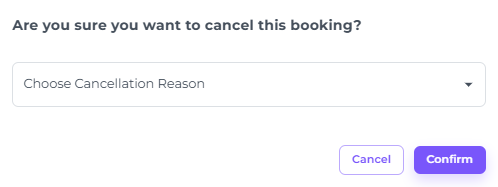
- Hit Save after you have chosen the cancellation reason:

- The booking will be cancelled afterwards, as a temporary notification will attest:
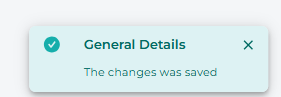
💡Tip:
To verify that cancelled bookings have been managed in line with the applicable cancellation policies, we recommend downloading a report of all cancellations for your chosen period to review each booking’s cancellation policy and confirm that any applicable charges have been correctly applied.
In the Booking List Filter choose 'Cancel date range' and select the desired period in which cancellations are made: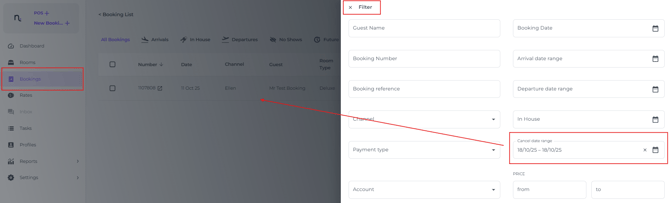
👉For best results, make this a daily routine—review the day’s cancelled bookings (in the cancel date range the start and end date will be identical) and take the necessary action to process any required payments or refunds.