How to cancel a Non Refundable booking?
When a non-refundable booking (or a booking that was originally refundable but is past the free cancellation date) needs to be cancelled in the system, cancellation fees will need to be booked and charged.
⚠️Caution:
If the booking is from an OTA such as Expedia or Booking.com, the guest will have to cancel the booking him/herself first via the concerning platform.
📝Note:
If the guest is 'No Show', to cancel in NOOVY, all the steps below will be the same, yet replace Cancellation Fee for No Show Fee which is more or less the same, yet it will be more clear as to what the Proforma is for and why the booking was cancelled in NOOVY)
- Go to the booking page of the concerning booking you need to cancel.
- Make sure there is a payment for the (correct) amount to be collected.
- To avoid charging City Tax/Tourist Tax (the guest ultimately did not check in and therefore does not have to pay city tax), you must turn the "Tourist Tax" switch ON. This will create the correct pro forma invoice without this tax.
- Go to the Billing section of the booking and click on ‘See Billings’.

- In the pop-up page that appears, slide the ‘City tax’ switch to the right with the cursor:

- Stay in the same pop-up page and cancel the original Proforma by clicking on the 'More action Button' (3 dots behind the concerning proforma)and select Cancel:

- Create a new Proforma (No-Show or Cancellation Proforma) by going to New Billing:

To create a new Proforma, follow these steps:

- Document type - 'Proforma'.
- To - Select the payer to appear on this proforma. This could be one of the guests listed in the booking, a company, or even an OTA (online travel agent).
- Guest/Channel/Company - Choose the correct entity.
- Payment Method - Select the payment method with which the payment is/will be made.
- Currency - Choose the currency (if there a re multiple currencies set up for your property).
- Tags - still in development, not yet active for use.
- Product type - Uncheck any checked boxes of the previous product in order create a new Cancellation or No Show item
- Add to the Item List - Add the cancellation item or No show item by changing the name.
Change the amount to the confirmed amount (Non Refundable bookings must be paid immediately upon booking), or amount to be paid if payment has not yet been yet.
SAVE
Do not forget to Check the box after save!
Finally, click on ‘Create a New Proforma’

A temporary message will show stating a new Proforma has been created: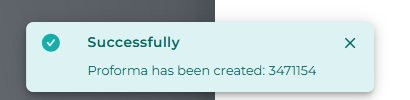
📝Note:
The Item Type will always initially be 'Room'.
Cancellation fees and/or No Show fees are included in Room charges, so this item type should not be changed when adding an item to the list!
- After the new Proforma was created and the old one was cancelled, the balance of the reservation should be at '0' as the amount paid has been balanced with the new Pro Forma:

- Next is to 'attach' the payment to the new Proforma by clicking on the 3 dots behind the payment and selecting 'Switch Proforma/Invoice':

- Choose the correct Proforma and hit Save:


- When all is correct (payer, amount, item name on the Proforma, etc.), you can finalise the Proforma into an Invoice by clicking on the More Action button behind the proforma:

- You will be asked one more time if you are sure you want to complete:

- The booking needs to be cancelled.
Go to ‘More’ in the ‘General Information’ section of the booking (at the far top of the booking page )
- Change the Status to Cancelled:

- If a Cancellation reason is required (as per configuration of your property in the system) choose the applicable one:

- Hit Save:

- The booking has been cancelled:
