How to Create a Task?
Learn how to create, assign, and manage tasks, ensuring smooth operations and clear team communication. Stay on top of deadlines and never miss an important task with this feature.
The Tasks Function can be accessed from two locations:
- From the Task menu.
- Via the Booking Page of a reservation
- From the Task menu - In the main menu of the system click on Tasks:

Click on +New Task on the left upper corner after you entered the Task menu.
- Via the booking page of a reservation.
Locate the Task Button from the right hand upper corner of a Booking and click on Tasks:
Followed by clicking on Add Task:
Both options will open the task creator pop-up:
The process is identical whichever route you take; the only difference is that when you start a task from the booking page, the booking number is already pre-filled in the form:

- Name -Give your task a clear and concise title.
- Priority - Set the urgency level (e.g., low, medium, or high).
- Description - Add a brief description if desired. (optional)
- Assigned to reservation - Already pre-filled in the task creator for the booking page.
- Room - If multiple rooms are booked in one reservation you can choose for which room the task is applicable.
- Date Range - Specify when the task needs to be completed by setting the exact date and time or a time frame if the task needs to be completed for a specific date.
- Assigned to Employees - Assign the Employee or multiple employees that need to fulfill this task.
- Assign to a Group - Assign the task to a group of users (groups can be created in the system by your account manager; please reach out to them for assistance until the group creation feature becomes available in the fourth quarter of 2025).
- Attach Files to the task if relevant, such as images, documents, or instructions.(optional)
- Click Save to finalise and store the task you have created.
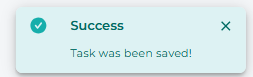
💡Tip:
You can view the tasks you have created or by what tasks are created to you if you toggle the switch: 
'By Me' (all tasks you have created) :

'To Me' (when a task has been created for you by another user, or if you have assigned a task to yourself):
