How to setup your online check-in form?
The Online Check in feature allows you to gain information of the guest(s) prior their stay, and have guest pay the reservation in advance as well. To determine the right information you would like to receive, you can custom set up the online check in form. This article shows you how.
Follow these steps to customise your form:
- Go to your hotel settings via the Main menu > Hotel and click on the eye icon to open.
- Click the eye icon next to your hotel name.

- Choose Settings from the options and locate the Guest data settings section:

In each field, you will find two options: "Registration card" (online check-in form) and "New booking ", which is to determine what users will have to fill out when creating a new booking n the system.
The options explained:
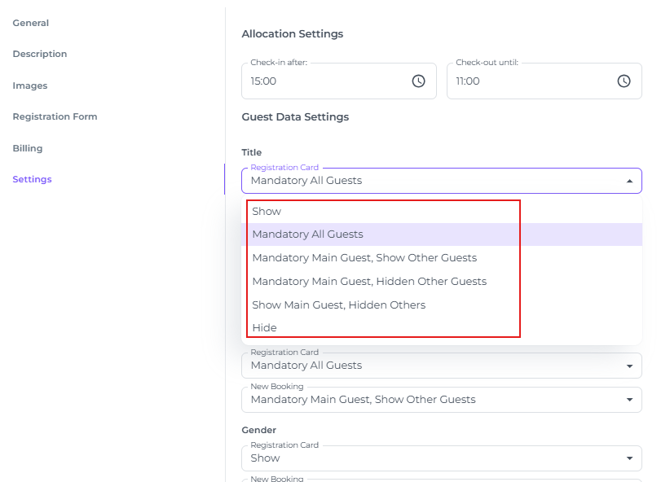
- Show or Hide: This controls whether the field is visible to guests.
- Mandatory All Guests: This makes the field mandatory for all guests.
- Mandatory Main Guest - Show Other Guests: This makes the field mandatory for the main guest but shows it to other guests as optional.
- Mandatory Main Guest - Hide Other Guests: This makes the field mandatory for the main guest and hides it from other guests.
- Show Main Guest - Hidden Others: This shows the field to the main guest but hides it from other guests.
You can add Pay Later option if desired via the Registration Form tab (which allows guests to pay upon arrival rather than in advance):
- In the hotel settings go to the Registration form tab:
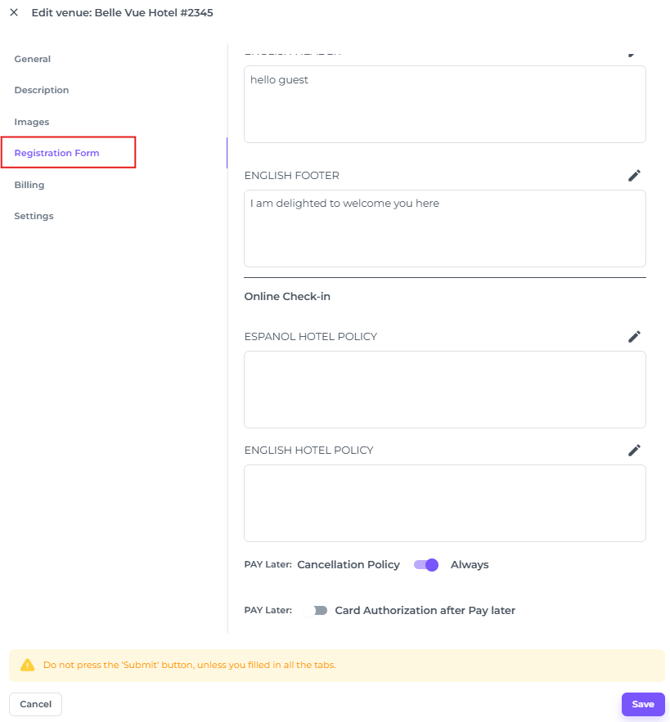
- Scroll to the bottom and Toggle the switch to activate or deactivate the Pay Later option:
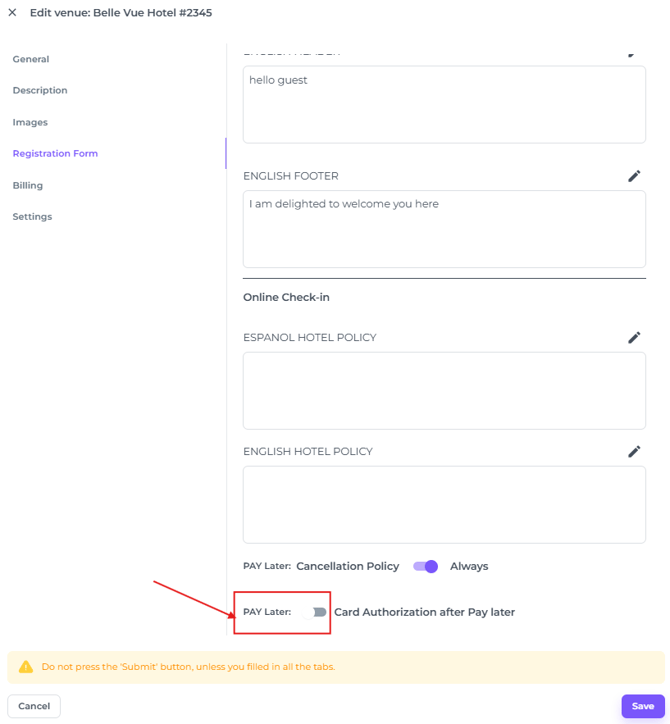
📝Note:
When the Pay Later option is selected, the system will automatically authorise the credit card on file through the Payment Gateway to secure the reservation. If you choose Pay Later, please monitor any failed authorization attempts—if a guarantee cannot be obtained, follow up with the guest to confirm payment/guarantee through authorisation. Without a valid guarantee, the booking should be cancelled to protect against potential revenue loss.