How to add extra's to a booking?
Adding additional items—such as parking, tickets, or charges for an extra bed—to a booking is straightforward within your PMS. Learn how to do this in this article.
Products (also known as Extra's or Items) will be created when your account was set up for the hotel. In Settings - Products: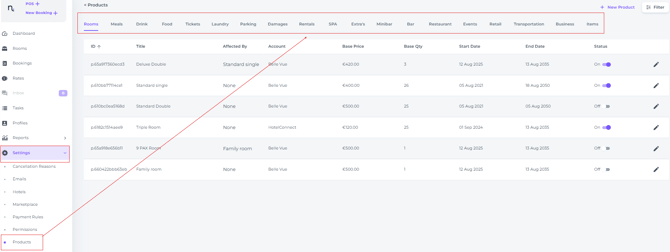
More products can be added afterwards if desired. If so, mind you that the products should be linked to a specific applicable tax group. This key element should not be overlooked and can cause serious consequences if done incorrectly.
Check the article 'How to create new products?' or contact your account manager/ Support if in doubt.
- On the concerning booking page go to the Billing section and click on Add Extra's:
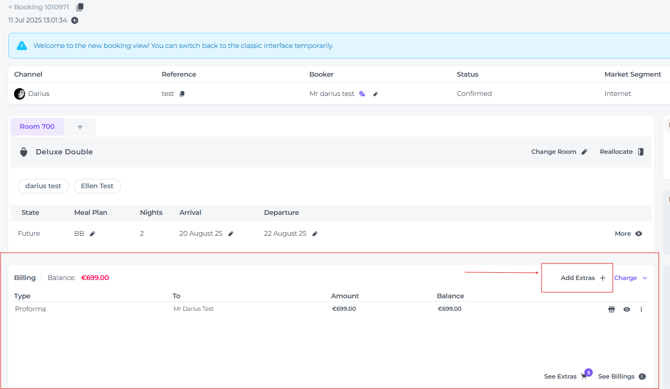
- A pop-up screen appears:
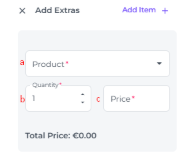

All fields explained:
a) Product - Find* the product you would like to add to the booking.👉*If the product is not on the list, check the spelling of check synonyms, it could be that the product is called differently than you think.
If not found at all, it could be that the product is not -yet- created. In that case ask your manager if this should be created/ to create it for you.
b) Quantity - The number of the concerning product you would like to add to the booking.
c) Price - The price is preset, yet it can be adjusted here if needs be.
d) Add to the balance of - If there are multiple guests choose the correct payer in this field.
e) Service Date - If the service date (date of use) is different from the current date, you can update it in this field.
📝Please Note:
The product will be added to the active proforma only if the service date falls within the booking’s stay dates; otherwise, a new proforma will be created.
If the stay date of a booking is in the future, then the product will be added to the active existing proforma.
If the stay date is in the past and you are still adding an extra/product, one needs to create a proforma MANUALLY.
f) Currency - The currency of the country the hotel is located. If multiple currencies are available you can chose the applicable one.
g) Description - Add any specific internal remarks or notes relevant to this product. These notes are for internal use only and will not appear on the guest invoice.
👉To view the note go to the See Extra's in the booking page.
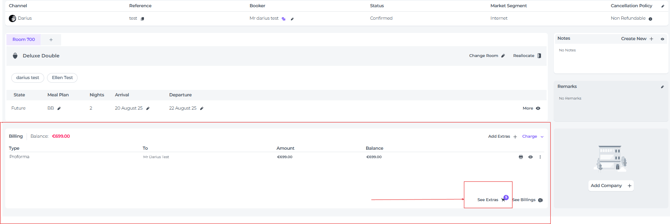
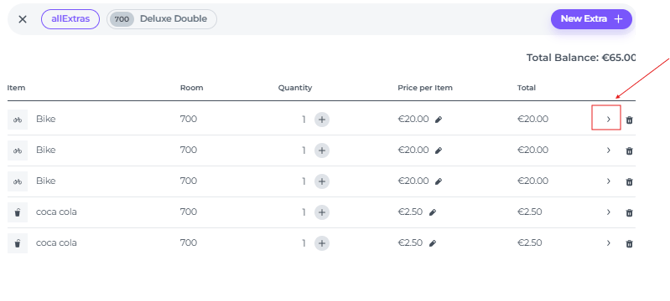
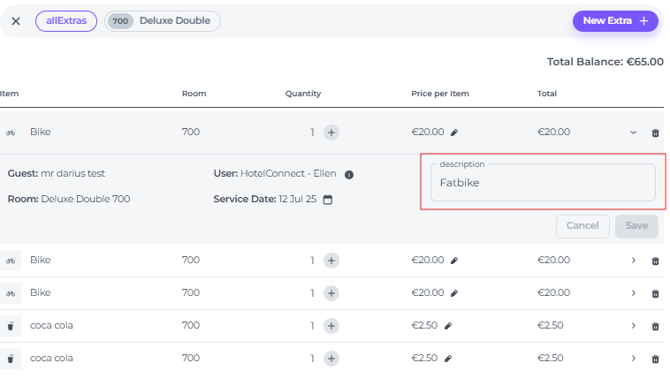
- Hit SAVE when al fields are correctly filled out, the extra will be added to the booking as a temporary notification will attest:
