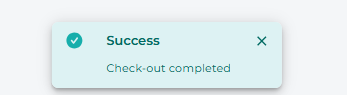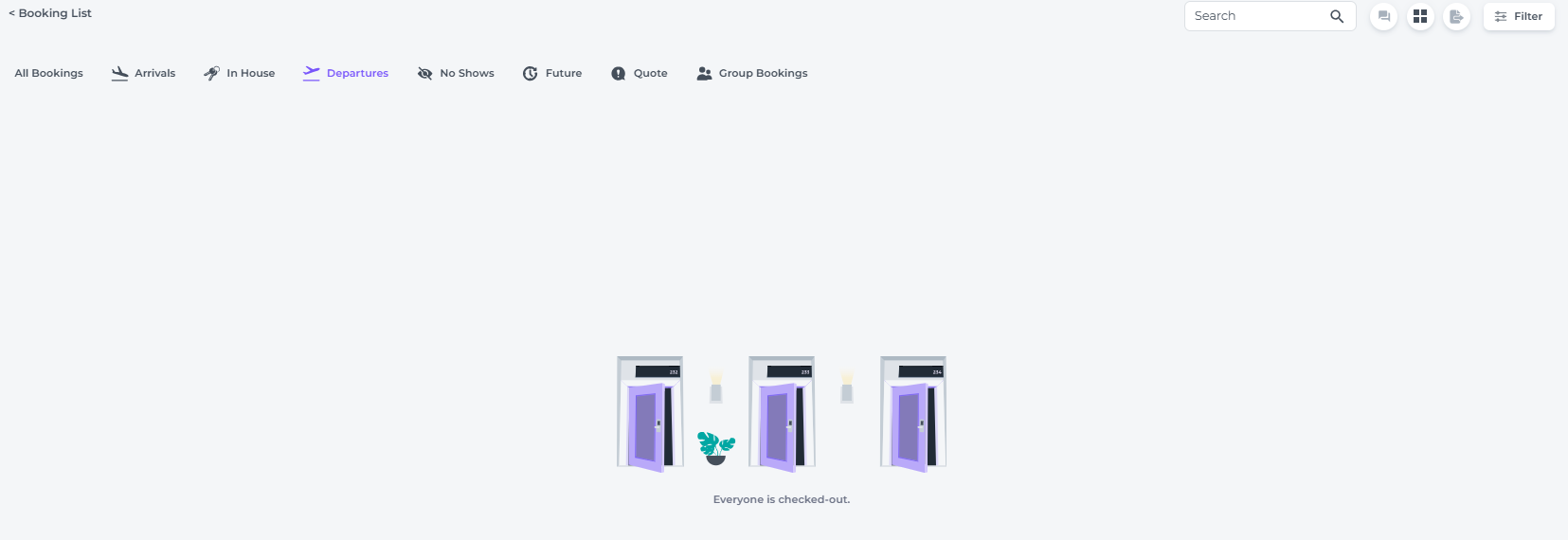How to check-out a reservation?
Checking out not only means saying goodbye to your guests, it is also the moment were you can leave a solid professional impression. Guests appriciate a speedy and accurate check out, exactly what you can achieve in Noovy.
There are three ways to check out a room in your PMS:
- Via the Booking Page
- Via via the Room Calendar
- Via the Booking/ Departure List
Check Out Via the Booking Page:
- Make sure the booking is paid and the balance is on 0, then Hit Check Out:
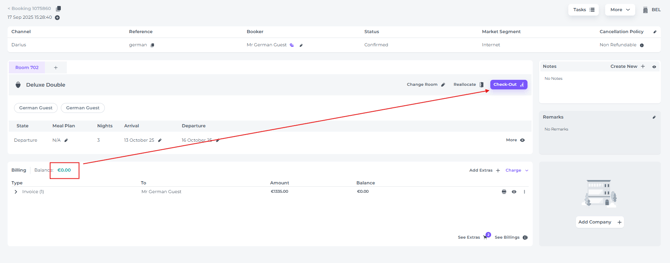
- The Booking is immediately checked out:
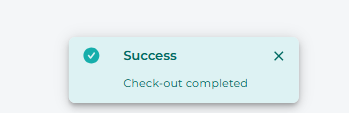
- If there are any Proformas not finalised, the system will prompt you to confirm whether you wish to finalise them. This serves as a reminder to verify that the balance is 0.
Select NO if a balance remains, and take the necessary steps to settle the amount. Once the balance is 0 and all invoice details (such as payer and address) are accurate, you can select YES to proceed.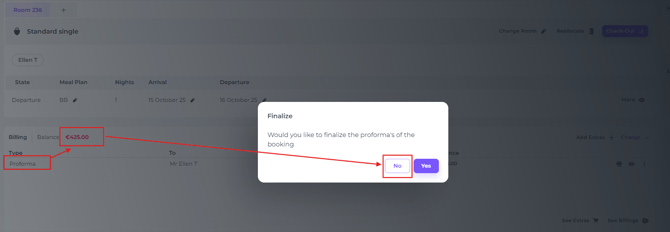
Check out via the Room Calendar (room-rack):
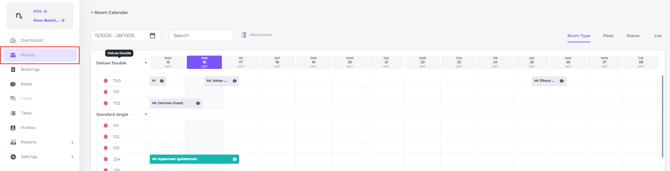
- In the Room Calendar click on the booking you would like to check out (default
colour of an in house reservation is Green)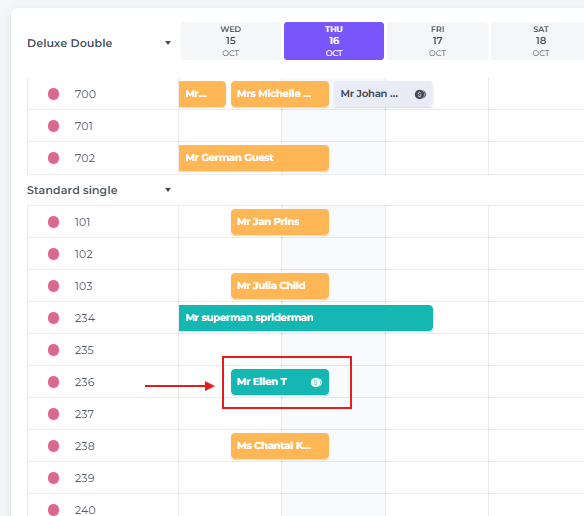
- In the pop up screen that appears, first make sure the balance is 0 (reservation is paid), if so, click on Check Out:
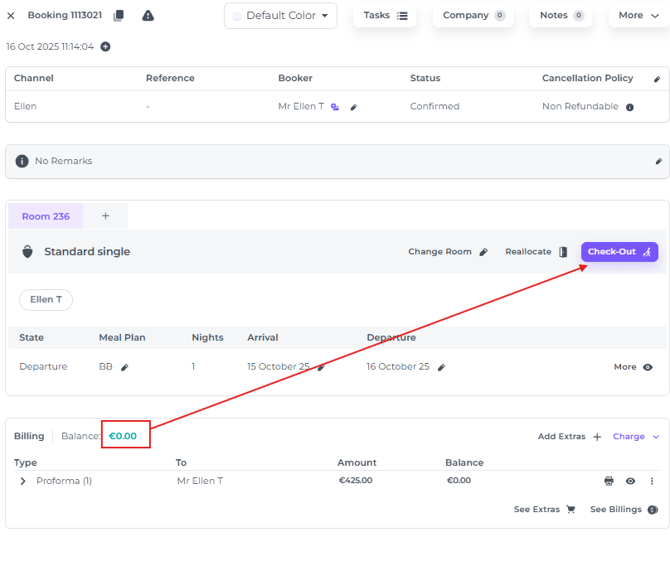
- The system may ask you if you would like to finalise the Proforma(s) (Finalising will result in complete closure of the financial status: All documents will have to be closed in the end. After finalising you will no longer be able to amend the reservation):
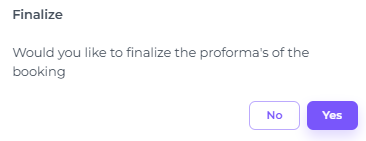
- Select YES (make sure the balance is on 0, if not pls make sure to take the correct actions by settling the payment):
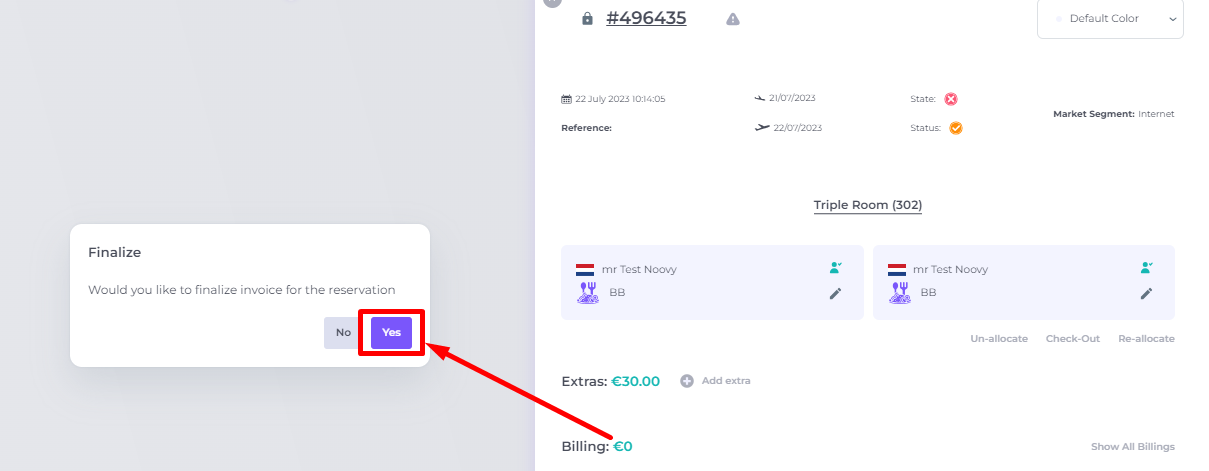
- This will result in Check Out:
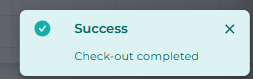
Check-out via the Booking List:
- On the side bar choose Bookings and click on the Departures tab :
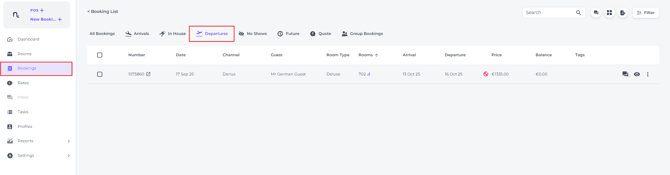
- Make sure the balance is on 0 (if not make sure this is done by taking a payment) and click on the Room Number to check out:
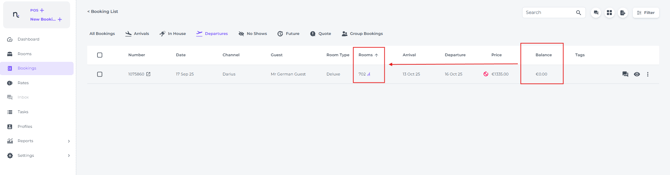
Or click on the More Action button (three dots behind the reservation) to select Check Out: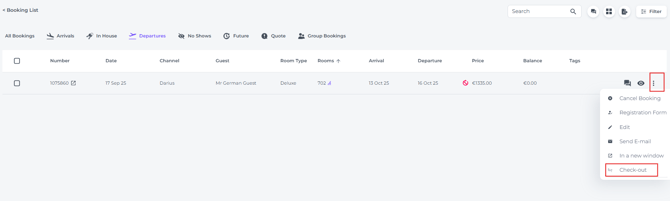
- Click on YES when the system is asking you to finalise the Proforma's and there is 0 balance (Finalising will result in complete closure of the financial status. Make sure all details such as payer and address are correct: All documents will have to be closed in the end. After finalising you will no longer be able to amend the reservation.)
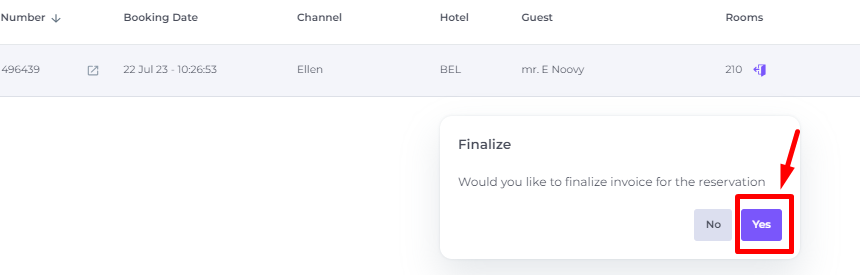
- A pop up will show you if the booking was successfully checked out and the booking will no longer be on the Departure List. (You might need to refresh your page.)