How to Activate or De-Activate an Email Template?
When email templates are created, and you would like to be able to sent it out, it needs to be in the active status. How to activate, but also how to de-activate, use the following steps.
Activate or De-activate an Email Template
- Go to the Main Menu - Settings - Emails:
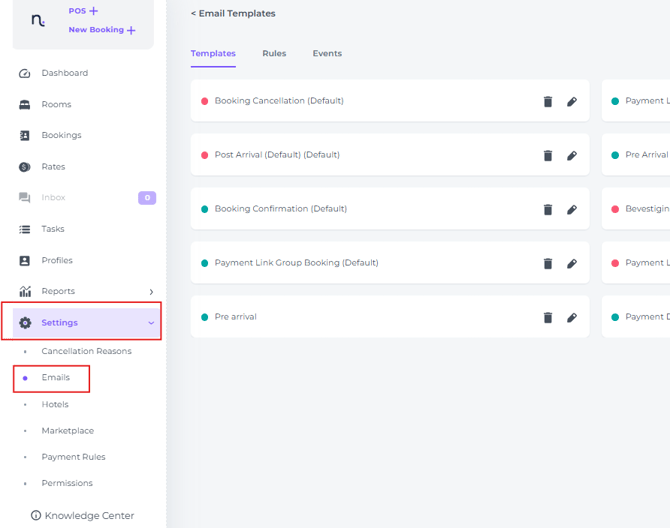
- Identify the template that you would like to change the status for from the templates list
* If there are multiple templates that do not fit on 1 page, you can show multiple templates per page, or click through to the next page: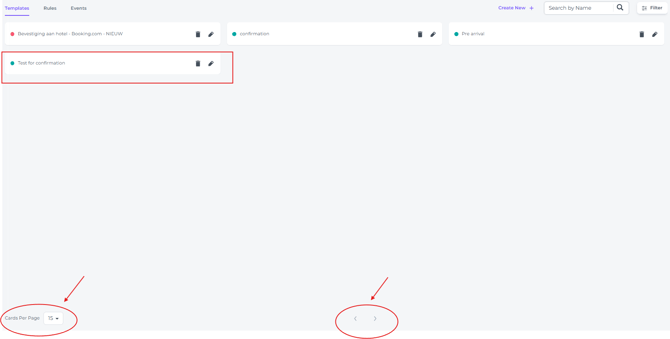
- Identify the template that you would like to change the status for:

- Click on the Edit button of the template.

- Toggle the button On or Off in order to choose the desired status:

- Hit Save to complete the change:

- When the change has been completed, you will receive the following temporary message at the bottom of your screen:

ℹ️ Some additional information on the Email Feature:
Sending emails to guests, bookers, or companies Automatically or Manually:
1. Automatically:
Via rules that are or,can be, set up in the Emails Feature - Rules:
2. Manually:
Via the following three options:
- the Bookinglist:
- the Booking Page of a reservation:
- the Booking pop up when clicking on a booking once in the feature Rooms (calendar):
💡Tip: Check out the following related articles:
👉 'How to create a new email template'
☝️ Please Note:
Activating an Email Template will not lead to being able to manually send out Emails.
Please note that the toggle Manual should be switched ON as well, Save Message to make users able to sent the concerning Email Template Manually.:
