The Booking List explained
Find any booking in seconds!
- From the main menu, select Bookings.

- One can narrow down the list in 5 categories/ States:

- All Bookings - A comprehensive overview of all reservations across every category, with the latest bookings displayed firs
- Arrivals - All bookings due to arrive on the current day.
- In House - All checked in bookings.
- Departures - All bookings due to depart on the current day.
- No Shows - Bookings scheduled for check-in before today, where either the guest did not arrive or the check-in was not processed in the system.
- Future - All bookings that are due to arrive as of "tomorrow" and after.
- Quote - Bookings with a specified date when the reservation will be automatically cancelled if not confirmed.
- Group Bookings - Displays all group bookings.
- The Booking list is divided in sections:

- Number - Booking number given by the system, click here if you want to see the booking in full detail, it will replace your current screen.
- Booking date - Date and exact time a booking was created, be it manually or through a online booking agent.
- Channel - Indicates which online travel agent the booking originated from, or, if the reservation was created manually, identifies the system user (agent) responsible for creating the booking.
- Guest - Guest name.
- Room Type - The type of room booked.
- Rooms - Room number or, if not allocated, a door symbol . Also quick check in (key symbol behind the room number) or quick check out (door symbol behind the room number).
- Arrival - Arrival Date.
- Departure - Departure Date.
- Price - Reservation Amount.
- Balance - Left to Pay Amount.
- Status - Future, Arrival, Departure, In House, No Show, Stayed, Cancelled.
- Tags - If a tag (tags) was added to a booking, it will show the tags in this section.
At the top right of the screen, you will find five features:

- Search Bar - Find bookings by name, reference number OTA and system-booking number.
- Comments - Shows all comments that were entered bookings across every category.
- View Option - Choose between List format and Grid Format:
List Format:
Grid format:
- Exel/ PDF - Download the list in Exel format or PDF format
- Filter - Search booking by multiple criteria
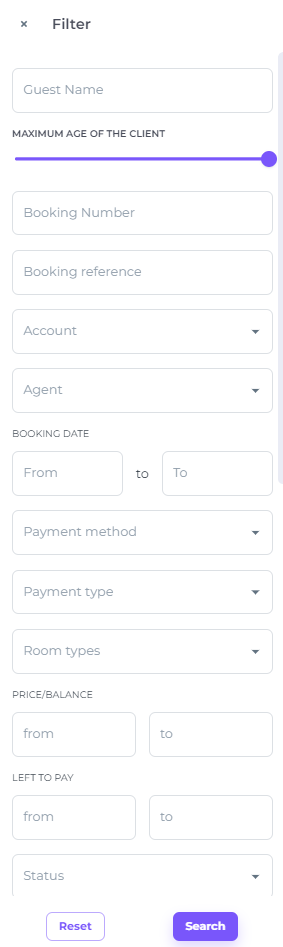
At the end of each booking line, three features to choose from:

- Comments - The comments applicable only for this specific booking.
- View / Eye Icon - Open the quick view of the booking. This pop-up provides a comprehensive snapshot of the reservation’s key details:

- More Action Button / Three dots - Gives you multiple options only applicable to the specific booking:

1) Cancel 2) Print registration form, update guest details or go to the online check in (un) 3) Edit booking 4) Send Confirmation 5) Open booking in a new window 6) Check-in booking 7) (un) Allocate the booking
*In the Grid format these features are shown while hoovering your cursor on the reservation grid.

💡Tip:
Also check out the article: 'How to find a booking?'