The Group Booking Page explained
This page provides a comprehensive view of a specific group booking. You can find key information about the booking, manage guest details, view billing history, send Invoices and perform other actions related to the reservation.
💡Tip:
Here is something you might find helpful as you read this article😊:
If an image appears too small to read, simply right-click on it and select “Open image in new window” for a clearer view:

- From the main menu choose Bookings and select the tab Group Bookings. To find the concerning group booking you would like to view, use the Filter on the top right hand corner:

- Use the arrowed square to open the booking in a new window. To open in the same window click on the eye icon:

Group Booking per section:
Group Information
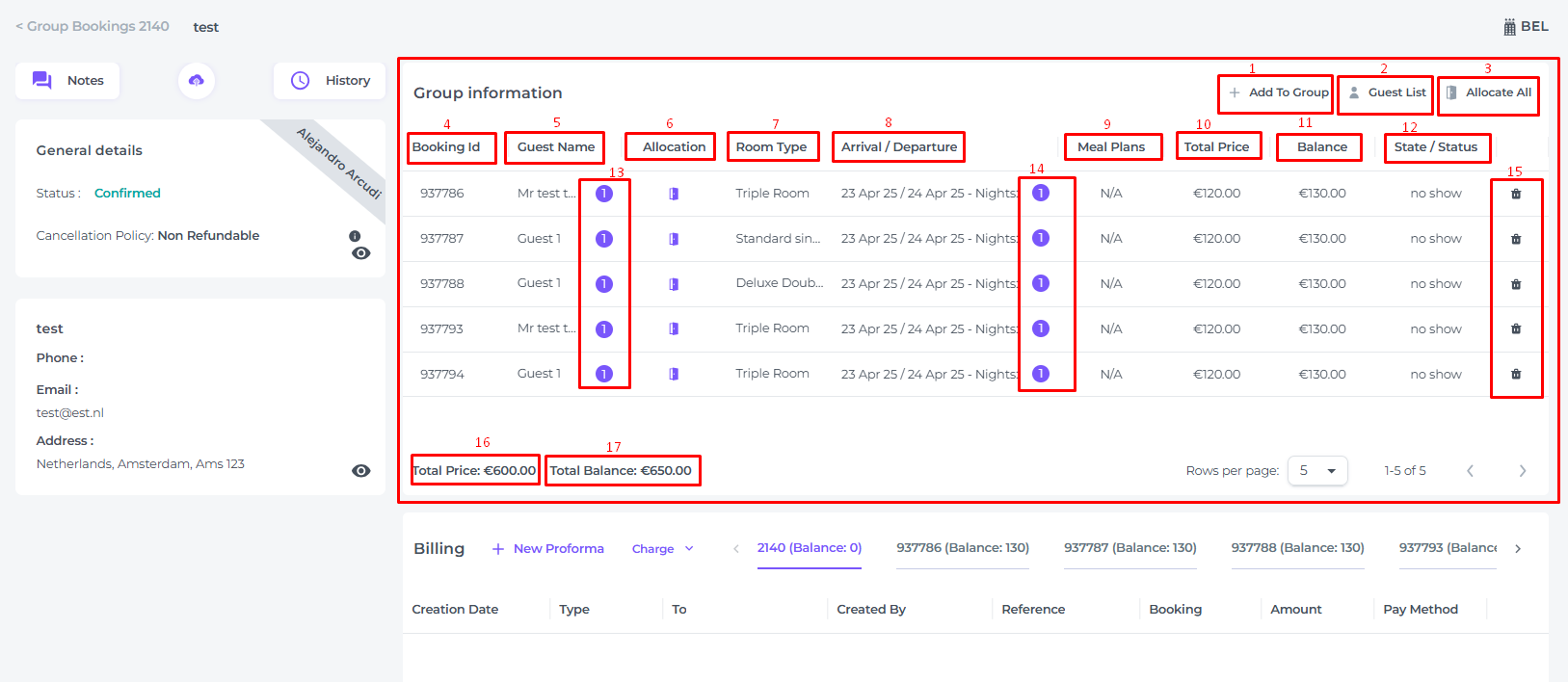
- Toevoegen aan groep:

- Extra's toevoegen aan de boeking.
- Kopieer een specifieke individulele boeking met exact dezelfde gegevens.
- Voegeenmaaltijdplantoe. - Guest List - View the guest list, print or edit if desired:

- Allocate All - Allocate rooms to all reservations if not yet done.
- Booking ID - Unique system's booking number per individual reservation. Click on the booking number to open the specific booking page.
- Guest Name - Hoover your cursor on the listed guest name to view all names of the individual reservation:

- Allocation - If a room has been allocated it will specify the room number, if no room has been allocated, a door icon will be displayed:

- Room Type - Type of room(s) booked for each individual booking. *Please note: An individual reservation within a group can hold more than 1 room.
- Arrival/Departure - Dates of arrival and departure per individual booking. Dates can differ per booking n a group booking.
- Meal Plans - Meal plans included in the booking will show BB, if no meal plan is added N/A (not applicable) will be displayed.
- Total Price - Total cost of per individual booking.
- Balance - Remaining balance owed per individual booking.
- State/Status - Current State of the booking (Arrival, Departure, Future, In House, No Show, Stayed) and if applicable the Status (Confirmed, Cancelled, Partially Confirmed, On Request or Quote)
- Number of guests - Per individual booking.
- Number of Nights - Per individual booking.
- Delete button - Used to remove individual bookings of the group booking.
* The booking is completely removed from the group booking, however, in the system (booking List) it will remain visible but with status Cancelled. - Total Price - Displays the total amount for all individual bookings combined.
- Total Balance - Displays the total remaining balance owed for all individual bookings combined
General Details

-
- Status - Current status of the Group Booking (all individual bookings combined): Confirmed, Quote, Cancelled, Partially Confirmed, or On Request.
- Cancellation Policy - Cancellation policy for the group booking. Click on the information icon
 to activate the pop up with the cancellation information per individual booking:
to activate the pop up with the cancellation information per individual booking:
- View/Edit - Click on the Eye icon
 to view and/or edit the General Details:
to view and/or edit the General Details: 
Company Details

Information about the company or entity associated with the booking.
- Click on the Eye icon to view and/or edit details, add files and view revenue logs:

Billing

- New Proforma - Create a new proforma for the booking.
- Charge - Charge the Credit card on file, send a Payment link, settle with the Payment terminal at the property or create a Manual payment (cash, Bank transfer or On account).
- Balance - To view all balances for each booking, use the arrow icon to scroll to the right.

- Creation Date - When the document was created.
- Type - Document Type.
- To - Indicates the payer of the document.
- Created by - Indicates the system user creating the document.
- Reference - Indicates the unique document number.
- Booking - Indicates the Group Booking Number.
- Amount - The document amount to settle.
- Pay Amount - The total left to pay.
- Print - Print the document.
- View - View the document details
- More Action button - Depending on the document type there are several options to choose from
Notes, upload file, history

- Notes - Add notes to the group booking for internal communication
- Upload Files - to be able to add files from your computer and attach to the group booking. Make sure this goes hand in hand with good and clear notes.
- History - View the history logs for all actions previously made for the group booking.
💡Tip:
Check out our article: 'How to create a New Group Booking'
and article: 'How to Cancel a Group Booking'